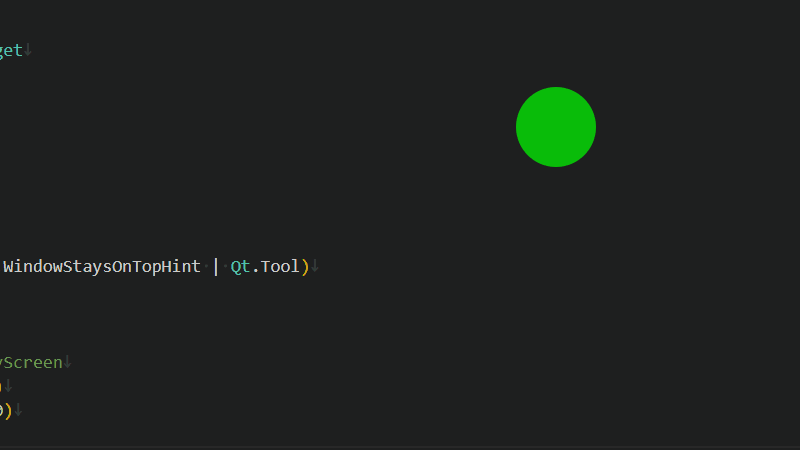前言
路由器安装了 openwrt 并启用了 ssr 实现了分流,但是由于插件或者 ip 库存在一些问题,导致部分流量并没有按预期的走,这引发了很多不必要的麻烦
插件的代码逻辑,短时间内也没精力去研究怎么优化,只能暂时通过手动 start、stop 规避,而且在路由器的 web 管理页面,发现只能开启而不能停止
然后为了停止插件,还必须得登录路由器的终端,手动去运行命令实现停止,即便在 web 页面上可以 stop,每次登录 web 去停止是一件极其麻烦的事
因此,编写了一个小工具实现手动 start/stop 路由器的 ssr 插件,在 windows 本地运行一个悬浮小球,类型于 360 加速小球这种
在路由器运行一个 lua 脚本,提供一个启停 ssr 的接口,本地悬浮小球实时显示路由器 ssr 插件的运行状态,根据运行状态显示红色/绿色
悬浮球具备一些简单的功能,可以左键拖动,常驻所有窗口顶层,右键弹出菜单,点击菜单可以实现对路由器 ssr 插件的启动停止,以及退出悬浮球小工具
服务端
在路由器的 /www/cgi-bin/ 路径下增加一个 agent 脚本,并 chmod +x 授权,脚本的完整代码如下
增加脚本后,默认就可以在浏览器中进行请问访问,这和 nginx 增加页面是类似的,不需要重启 uhttpd 服务
#!/usr/bin/lua
local PROCESS_NAME = "ssrplus"
local START_CMD = "/etc/init.d/shadowsocksr start &"
local STOP_CMD = "/etc/init.d/shadowsocksr stop &"
local request_uri = os.getenv("REQUEST_URI") or ""
io.write("Content-Type: text/plain\n\n")
if request_uri:find("/start") then
os.execute(START_CMD)
io.write("Started")
elseif request_uri:find("/stop") then
os.execute(STOP_CMD)
io.write("Stopped")
elseif request_uri:find("/status") then
local handle = io.popen("pgrep " .. PROCESS_NAME)
local result = handle:read("*a")
handle:close()
if result ~= "" then
io.write("Running")
else
io.write("Stopped")
end
else
io.write("Unknown Command")
end
悬浮小球
在本地 windows 使用 python 脚本实现悬浮小球的逻辑,右键菜单进行开启/停止路由器的 ssr 进程,完整代码如下
import sys
import requests
from PySide6.QtWidgets import QApplication, QMenu, QWidget
from PySide6.QtCore import Qt, QTimer, QPoint
from PySide6.QtGui import QColor, QPainter, QBrush
AGENT_URL = "http://192.168.1.1/cgi-bin/agent"
class FloatingBall(QWidget):
def __init__(self):
super().__init__()
self.setWindowFlags(Qt.FramelessWindowHint | Qt.WindowStaysOnTopHint | Qt.Tool)
self.setAttribute(Qt.WA_TranslucentBackground)
self.resize(80, 80)
# Set position to top-right corner using primaryScreen
screen = QApplication.primaryScreen().geometry()
self.move(screen.width() - self.width() - 50, 50)
self.timer = QTimer(self)
self.timer.timeout.connect(self.check_status)
self.timer.start(3000)
self.is_running = False
self.moving = False
self.offset = QPoint()
self.check_status()
# Create context menu
self.context_menu = QMenu(self)
self.start_action = self.context_menu.addAction("开启")
self.stop_action = self.context_menu.addAction("停止")
self.exit_action = self.context_menu.addAction("退出")
# Connect menu actions
self.start_action.triggered.connect(self.start_process)
self.stop_action.triggered.connect(self.stop_process)
self.exit_action.triggered.connect(self.close_application)
def paintEvent(self, event):
painter = QPainter(self)
painter.setRenderHint(QPainter.Antialiasing)
color = QColor(0, 255, 0, 180) if self.is_running else QColor(255, 0, 0, 180)
painter.setBrush(QBrush(color))
painter.setPen(Qt.NoPen)
painter.drawEllipse(0, 0, self.width(), self.height())
def mousePressEvent(self, event):
if event.button() == Qt.LeftButton:
self.moving = True
self.offset = event.globalPosition().toPoint() - self.pos()
elif event.button() == Qt.RightButton:
self.start_action.setEnabled(not self.is_running)
self.stop_action.setEnabled(self.is_running)
self.context_menu.exec(event.globalPosition().toPoint())
def mouseMoveEvent(self, event):
if self.moving:
self.move(event.globalPosition().toPoint() - self.offset)
def mouseReleaseEvent(self, event):
if event.button() == Qt.LeftButton:
self.moving = False
def check_status(self):
try:
resp = requests.get(AGENT_URL + "/status", timeout=1)
self.is_running = (resp.text.strip() == "Running")
self.update()
except:
self.is_running = False
self.update()
def start_process(self):
try:
requests.get(AGENT_URL + "/start", timeout=1)
QTimer.singleShot(500, self.check_status)
except:
pass
def stop_process(self):
try:
requests.get(AGENT_URL + "/stop", timeout=1)
QTimer.singleShot(500, self.check_status)
except:
pass
def close_application(self):
QApplication.quit()
if __name__ == "__main__":
app = QApplication(sys.argv)
ball = FloatingBall()
ball.show()
sys.exit(app.exec())
打包发布
为了将 python 代码打包为 exe 执行文件,需要安装 pip install pyinstaller 组件
然后运行以下命令,将悬浮球小工具打包为 floatball.exe 可执行文件
pyinstaller --clean --noconfirm --onefile --windowed --name floatball main.py
小工具已经提交到 github 这里 https://github.com/xqc7com/floatball,效果预览如下